Identifying Ants
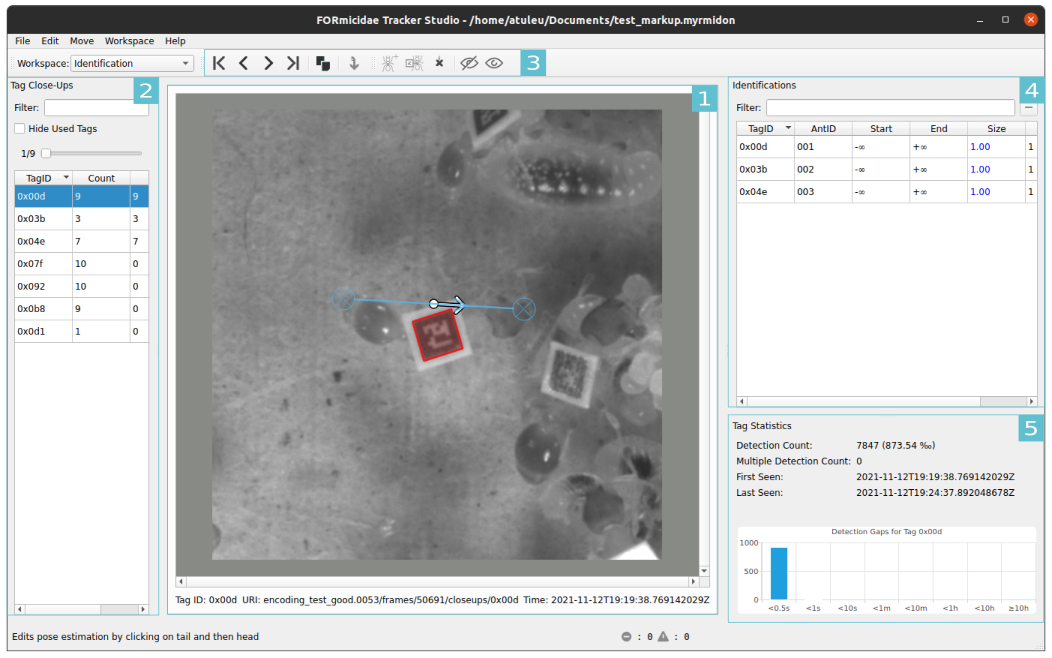
Fig. 3 fort-studio Identification workspace
[1]: The Tag Close-Ups View displays a close-up on a tag, and allow the user to specify the head and tail of an Ant. [2]: The Tag Close-Ups List shows available tags, and allow to view a specific close-up by using the scrollbar. [3]: The Identification toolbar allows to create an Ant identified by the currently displayed tag. [4]: The Identifications List displays all identifications defined in the experiment. [5]: The Tag Statistics: summarize the tag detection statistics for the currently displayed tag. The histogram shows the distribution of detection gap for the tag.
The creation of Ant and their Identification can be efficiently performed in the Identification workspace. It has been design to optimize the following workflow.
Select the next available tag in the Tag Close-Ups List (shortcut:
Alt+W/Alt+S).Scroll to a suitable Close-Up in the Tag Close-Ups List (shortcut:
Alt+A/Alt+D).Specify the tip of the gaster and tip of the head of the ant in that specific order in the Tag Close-Up View.
Create an Ant identified by the current tag with the Create Ant button (shortcut:
Ctrl+A). Its pose information will be computed from the tail-head measurement made in the previous step.
Note
fort-studio uses an average of the tail-head measurement to estimate the ant pose relatively from the tag. By repeating the third step for different close-ups, this pose may be improved.
Advanced features
Editing Identifications
The start and end time of any identification can be modified in the Identifications List. By using the Add Identification to… button, one can then use different tag to identify the same Ant.
The physical tag size can also be edited in this list. Please note that it is only supposed to be done for a very few individuals (Queens) as the default tag size can be chosen in the General workspace.
Shortcuts
Move to previous/next tag:
Alt+W/Alt+SMove to previous/next close-up:
Alt+A/Alt+DCreate an Ant Identified By Current Tag:
Ctrl+AAdd Identification To… :
Ctrl+IDelete current pose estimation :
Ctrl+Shift+DHide current tag:
Ctrl+Shift+HShow all hidden tag:
Ctrl+Shift+O